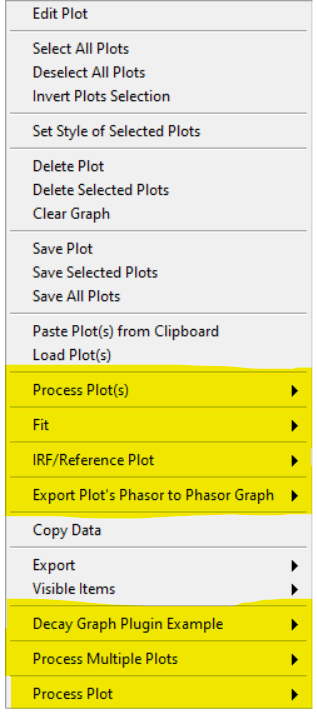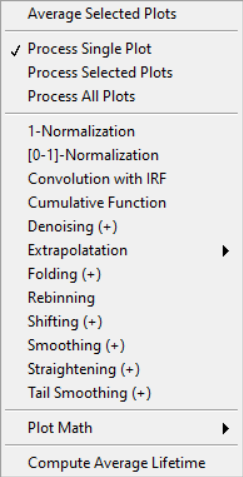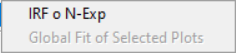Fluorescence Decay Panel
The Fluorescence Decay panel can be displayed using the pull-down list at the top-right of the main AlliGator window.
In the example shown below, a point ROI was selected in the Tool Palette on
the lefthand side of the Source Image, and a ROI decay analysis performed
using the Analysis:Current ROI Analysis menu item (Ctrl+A). While a
Single Gate image is shown in the Source Image, the analysis encompasses all
gate images, whose intensities at that selected pixels are represented as a
decay curve (named M9_H00_019: Plot [1]).
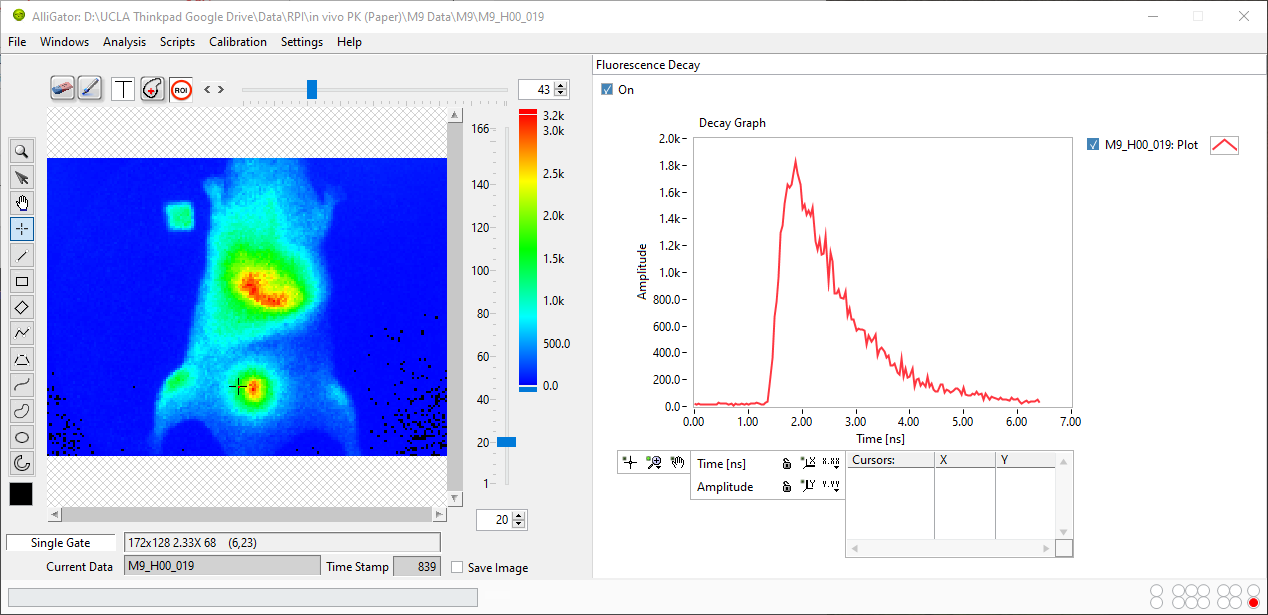
The Decay Graph is a feature-rich object which is comprised of different parts, some of which are common to all graph objects and are described in the Graph Object Anatomy page.
In particular, different types of contextual menus are accessible, depending on which area of the graph the user right-clicks:
The first and last ones are similar for all graph objects and are described in detail in the Graph Object Anatomy page.
An overview of the Decay Graph custom menu is presented below, specific functionalities being described in other pages of the manual (linked to in the section below).